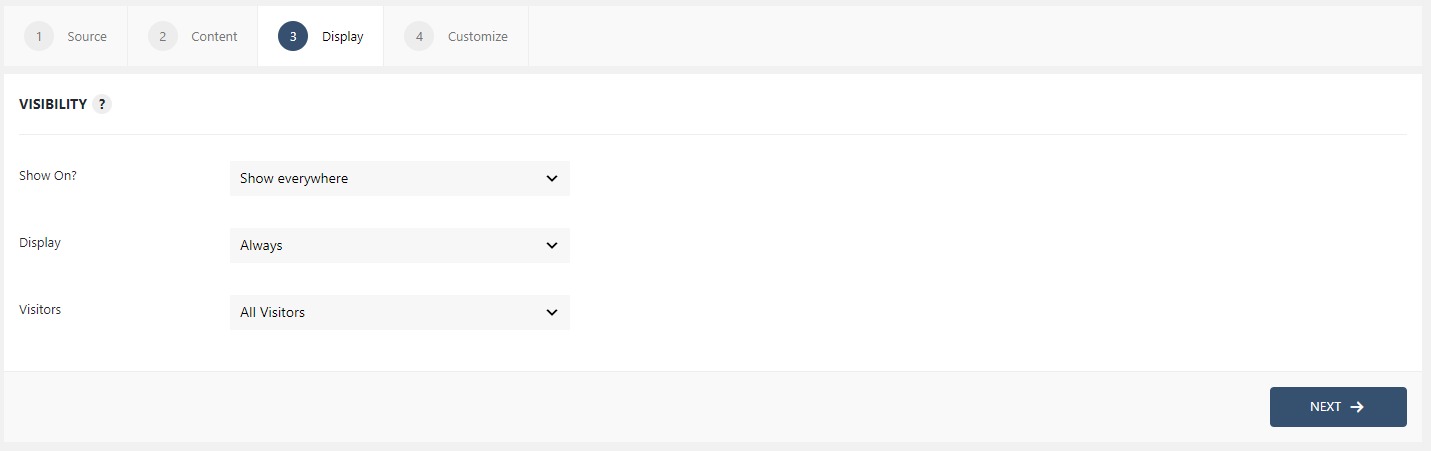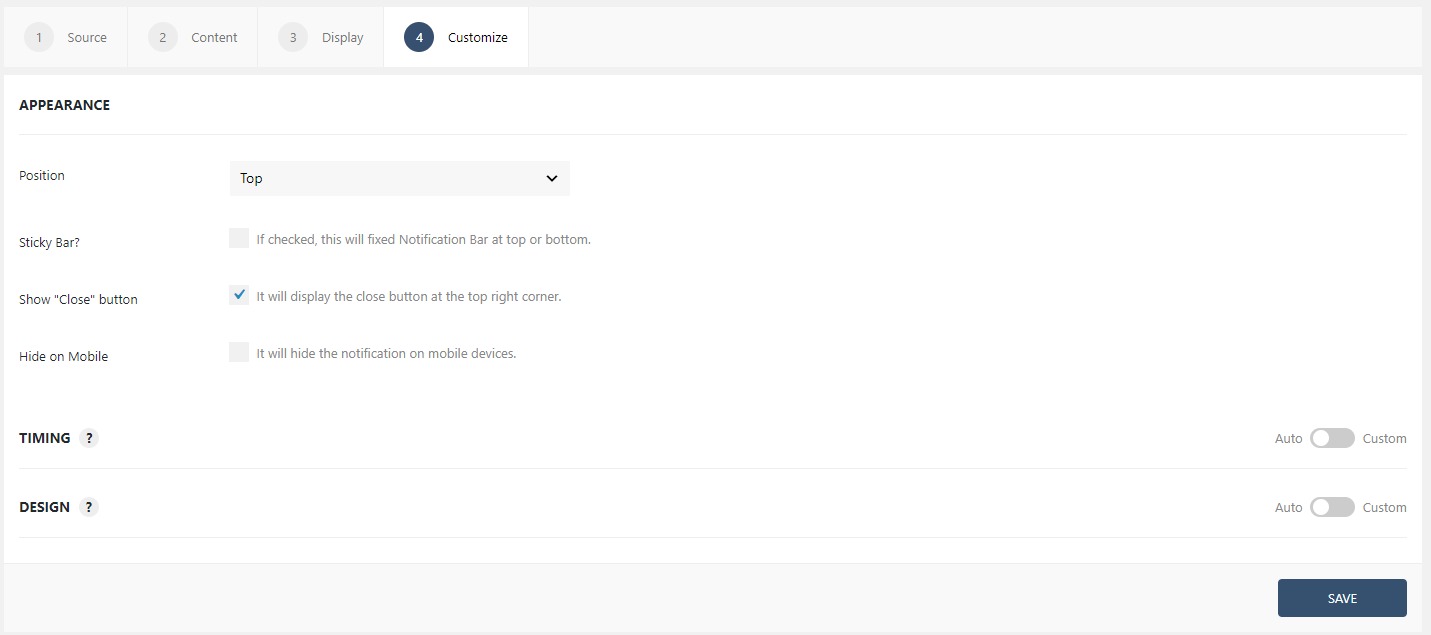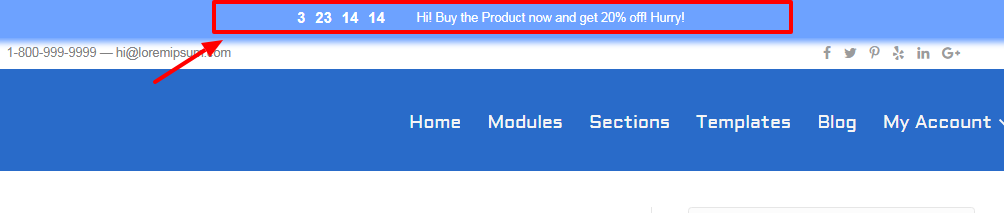How to set up a Notification Bar with Countdown Timer?
Notification Bar at the top of the page has proved to be a good attention grabber for the viewers. Whether it is a sale notification or a product feature, the notification bar gets the job done.
With WPfomify, you can set a notification bar at the top of the page in minutes. Let’s learn how you can do that.
How to set up a Notification Bar?
Step 1: Click the Add new option under WPfomify menu in WP admin and give it a name/title.

Step 2: Select the Display to Notification bar from the drop down and click on the Next button.
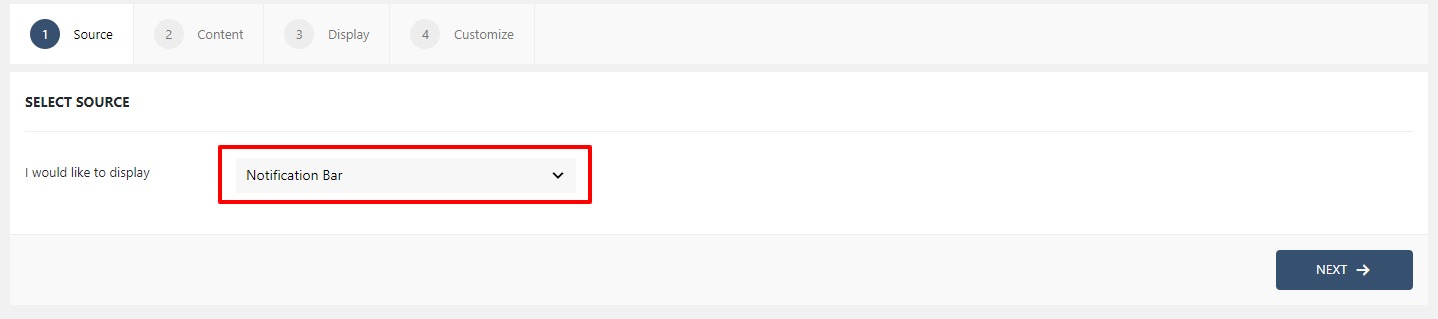
Step 3: Now, click on the Content Tab. Type the message you want to show there and select the checkbox below if you want to make it stick at the top.
Now for the Count Down Timer, set the checkbox to enable the countdown timer. Set the duration from the dropdown list and give the timer a text if needed.
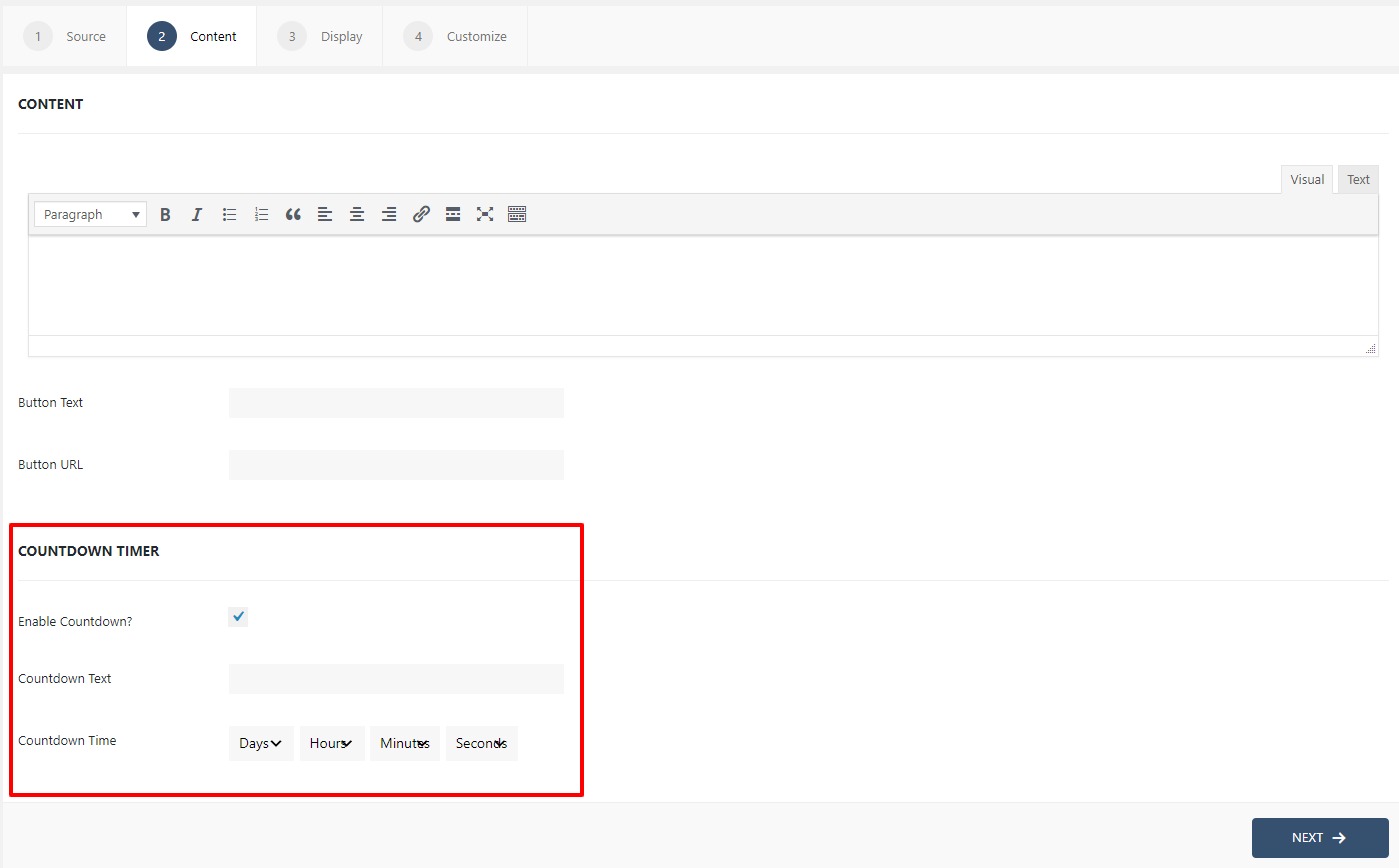
Step 4: Switch to the Display tab. From the Display tab, you can control the Appearance, frequency of your Notification Bar.
Click here to read the detailed explanation of the features of the Display tab.
Step 5: You can move onto the Customize tab. Here you can change the appearance, timing, and design of your notification bar.
Read more about the Customize tab, here.
Once you are done, click on the Publish button to make the Notification Bar live. This is what the bar would look like.