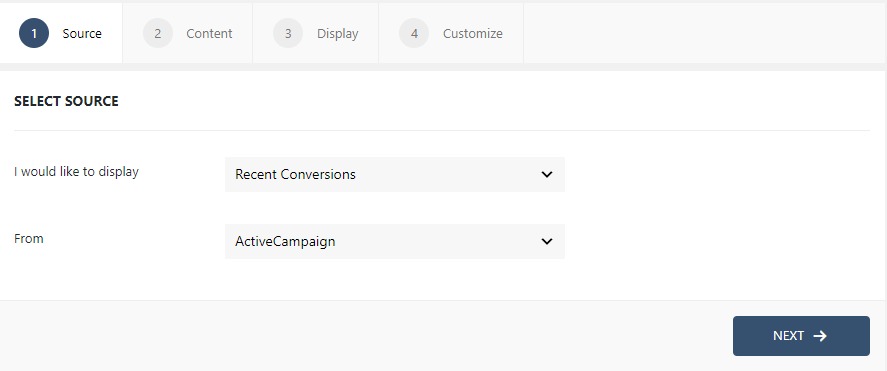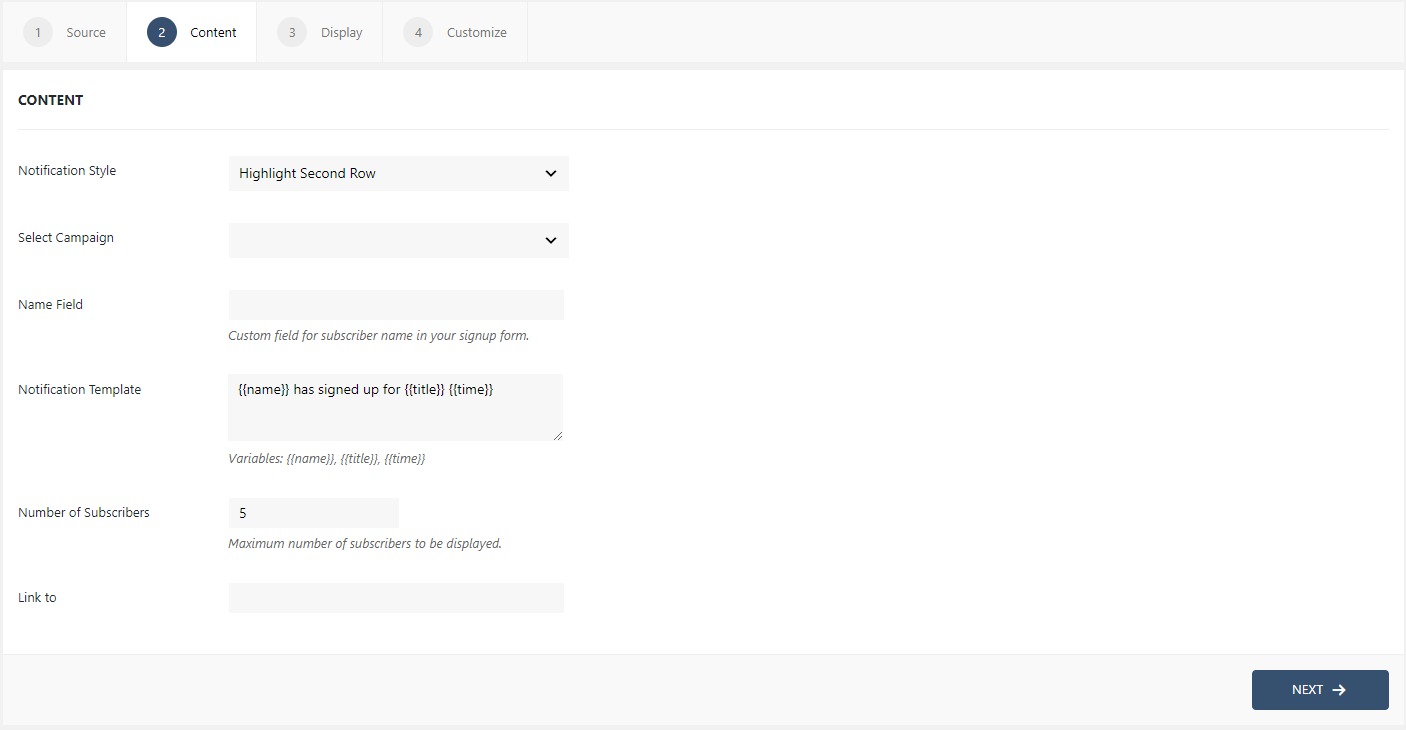How to set-up ActiveCampaign Notifications with WPfomify?
Setting up ActiveCampaign with WPfomify is very simple but before we begin, first make sure you have these three things,
- WPfomify Plugin installed and activated.
- WPfomify ActiveCampaign Addon plugin installed and activated.
How Integrating WPfomify with ActiveCampaign will help me?
WPfomify ActiveCampaign Conversions AddOn when enabled, will automatically show all the ongoing subscriptions happening on the website to the visitors. This helps in building trust with the brand and increases sales conversions.
Now, since we all are set, let’s understand how to integrate ActiveCampaign with WPfomify.
Step 1: Go to WPfomify > Settings. Look for the ActiveCampaign sub-section and add the API URL and the API key in the respective fields and then click on the connect button. You can find the API URL and the key in your ActiveCampaign account under My Settings > Developer > API.
Step 2: Click the Add new option under WPfomify menu in WP admin. Give a proper name to it.
Step 3: In the Source tab, Select the “type” as Recent Conversions and change the source to ActiveCampaign. Click on the Next button.
If you cannot find ActiveCampaign, check again that you have all the above-listed plugins downloaded and installed.
Step 4: In the content tab, you can make the necessary changes to the content of the notification box. Here, you can alter the Notification template as well as select the list and number of the subscriptions to be displayed as we did earlier in the Understanding the Content Menu post.
Step 4: The display tab allows you to make changes how, where, when and to whom your notifications will be displayed. The options are quite easy to understand but if you want to know more about it, have a look at this article.
Step 5: You can move onto the Customize tab. Here you can change the appearance, timing, and design of your notification box.
Read more about the Customize tab, here.
Once you are done, click on the Publish button to make the notifications live.