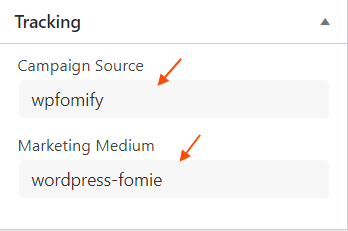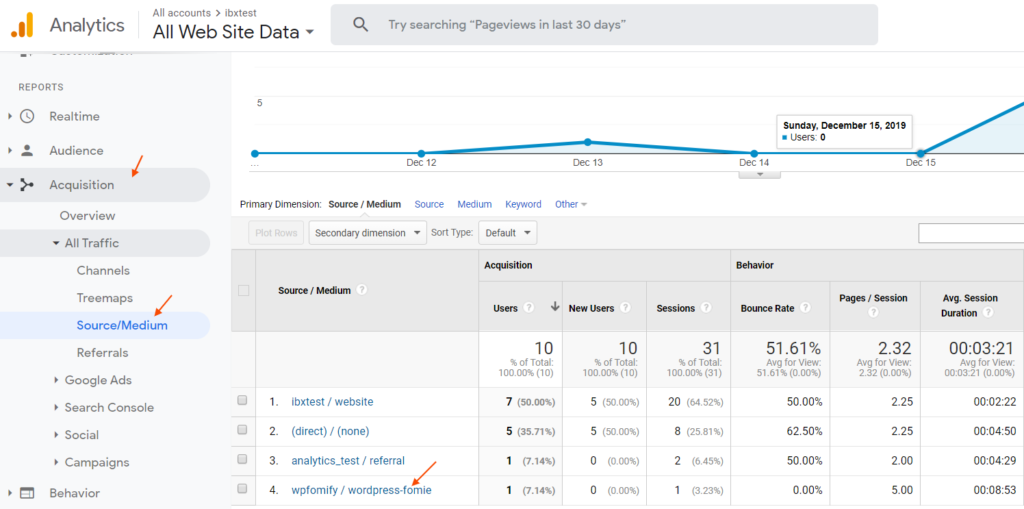How to setup Google Analytics Tracking in WPfomify?
WPfomify provides the option to set up Google Analytics Tracking for fomies. Tracking helps you collect data about the user’s response to a fomie and then use this data to check its effectiveness.
But before we begin to set up the Tracking please make sure that Google Analytics is enabled for the site.
Setting up Tracking Code
1. Go to WP Admin > WPfomify and open the fomie you want to track.
2. Add the UTM Source and UTM Medium name to the fomie.
3. Save or Update the fomie.
Checking data in Google Analytics.
Please note that it’ll take at least 24 hours for data to be reflected in the Analytics Dashboard.
1. Go to https://analytics.google.com/
2. In the Navigation Sidebar browse to Aquisition > All Traffic > Source/Medium and here you’ll see the data for the source/medium added to the WPfomify.