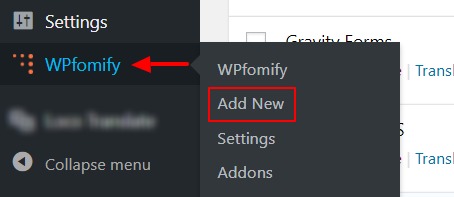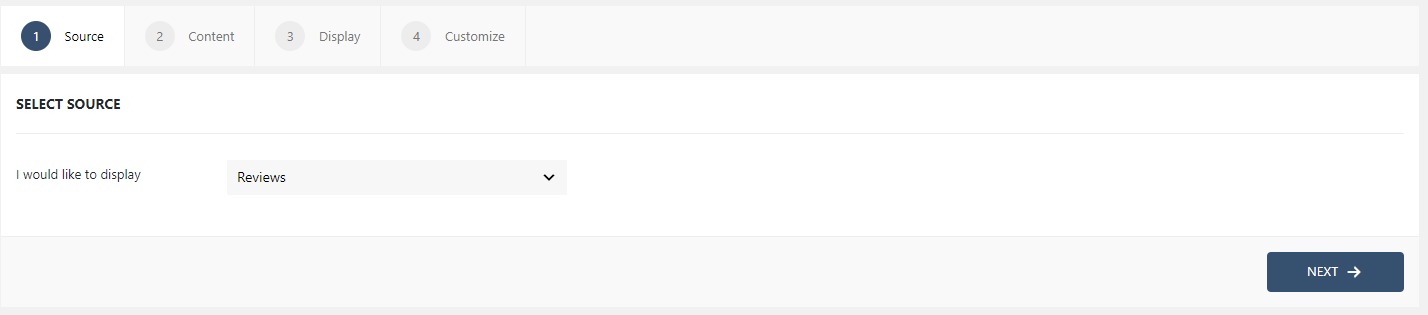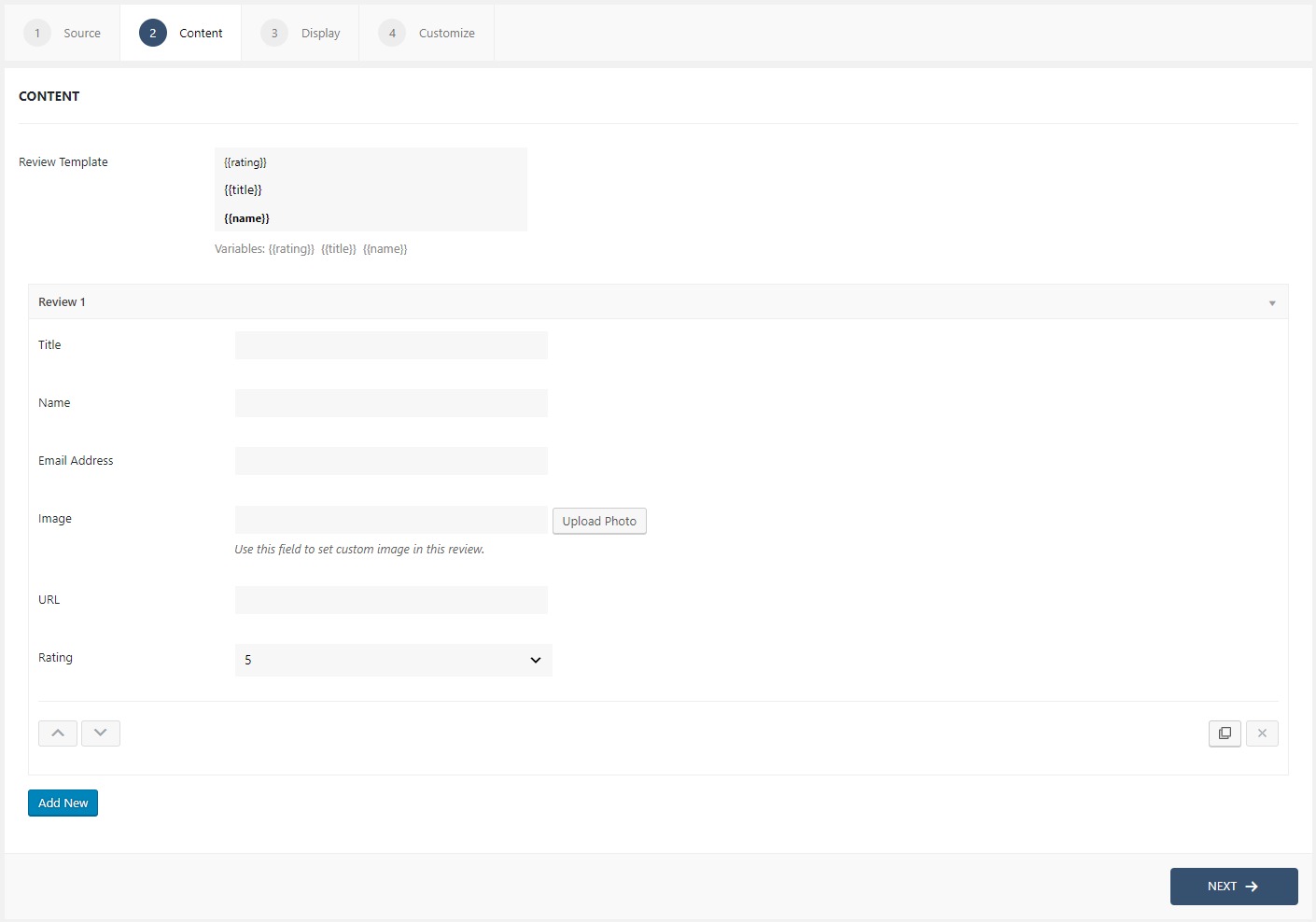How to display ‘Reviews’ on your site using WPfomify?
Reviews are a great way for engaging the customers with your product and eventually help them make the decision. With WPfomify you can take one more step forward and show the recent reviews made on different products to your website visitor.
This way, your visitor would like your product even more as they will notice that people are buying from you.
Step 1: Click the “Add new” option under “WPfomify menu” in WP admin and give it a name/title.
Step 2: In the Source tab, select the type as Reviews and click on the Next button.
Step 3: Switch to the Content tab. There you’ll see various options to configure your reviews. In the Review Template, you will be entering the message that you want to display on the notification box using the variables.
In the Review 1,2,3… you will have to add the reviews of your clients. This will become the source for your reviews template.
If you need more details about the Content Tab, you can refer to our detailed guide- Click here.
Step 4: Switch to the Display tab. From the Display tab, you can control the Appearance, frequency, etc. of your Notification Box.
Click here to read more about the features of the Display tab.

Step 5: You can move onto the Customize tab. Here you can change the appearance, timing, and design of your reviews notification box.
Read more about the Customize tab, here.

Once you are done, click on the Publish button to make the reviews notifications live.