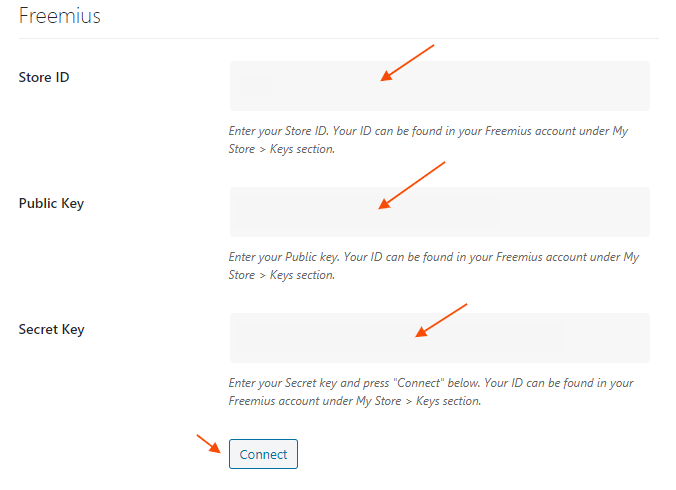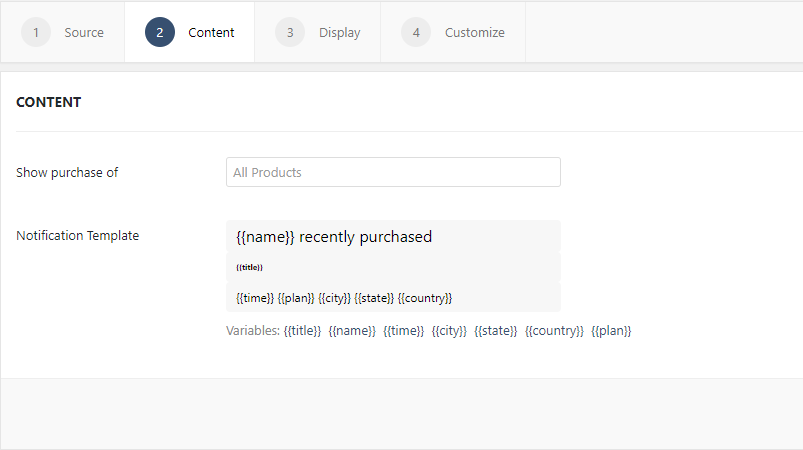How to Display Freemius Conversions using WPfomify?
Setting up Freemius with WPfomify is simple but before we begin, first make sure you have these two things –
- WPfomify Plugin installed and activated.
- Freemius API Public Key, Secret Key and Store ID.
Connecting WPfomify to Freemius Account
Once you have obtained the Public Key, Secret Key and Store ID for the Freemius account.
1. Go to WP Admin > WPfomify > Settings > General > Freemius
2. Fill in the details and click Connect.
3. After connecting successfully it’ll display “Connected Successfully” message.
Setting Up Fomie
After successfully connecting the Freemius to WPfomify it is time to setup the fomie.
Step 1: Click the Add new option under the WPfomify menu in WP admin. Give a proper name for it.
Step 2: In the Source tab, select the type as Recent Conversions and change the source to Freemius. Click on the Next button.
If you cannot find the Freemius option in the list, check again that you have all the above-listed plugins downloaded and installed correctly.
Step 3: In the Content tab, make the necessary changes to the content of the notification box. You can choose the Products for which you want to display the conversions. If you need more details about the Content Tab, you can refer to our detailed guide- Click here.
Step 4: The display tab allows you to make changes how, where, when and to whom your notifications will be displayed. The options are quite easy to understand but if you want to know more about it, have a look at this article.
Step 5: You can move onto the Customize tab. Here you can change the appearance, timing, and design of your notification bar.
Read more about the Customize tab, here.
Once you are done, click on the Publish button to make the notifications live.