How to display EDD Sale Notification with WPfomify?
Setting up EDD with WPfomify is very simple but before we begin, first make sure you have these three things,
- WPfomify Plugin installed and activated.
- EDD plugin installed and activated.
How Integrating WPfomify with EDD will help me?
WPfomify EDD Conversions integration will automatically show all the digital purchases and downloads happening on the website to the visitors. This helps in building trust with the brand and increases sales conversions.
Now, since we all are set, let’s understand how to integrate EDD with WPfomify.
Step 1: Click the Add new option under WPfomify menu in WP admin. Give a proper name to it.

Step 2: In the Source tab, select the type Recent Conversions and change the source to Easy Digital Downloads. Click on the Next button.
If you cannot find the WooCommerce option in the list, check again that you have all the above-listed plugins downloaded and installed correctly.
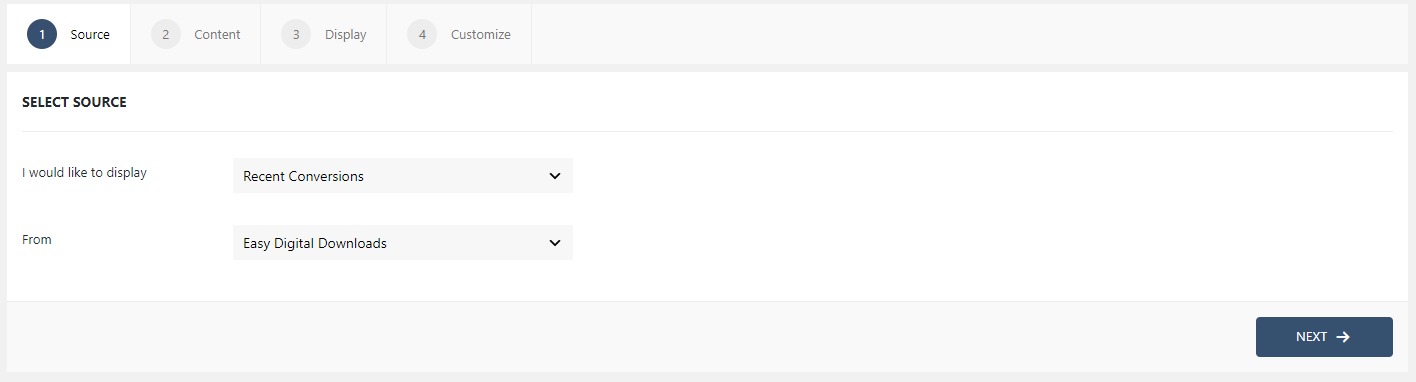
Step 3: In the Content tab, make the necessary changes to the content of the notification box. If you need more details about the Content Tab, you can refer to our detailed guide Click here.
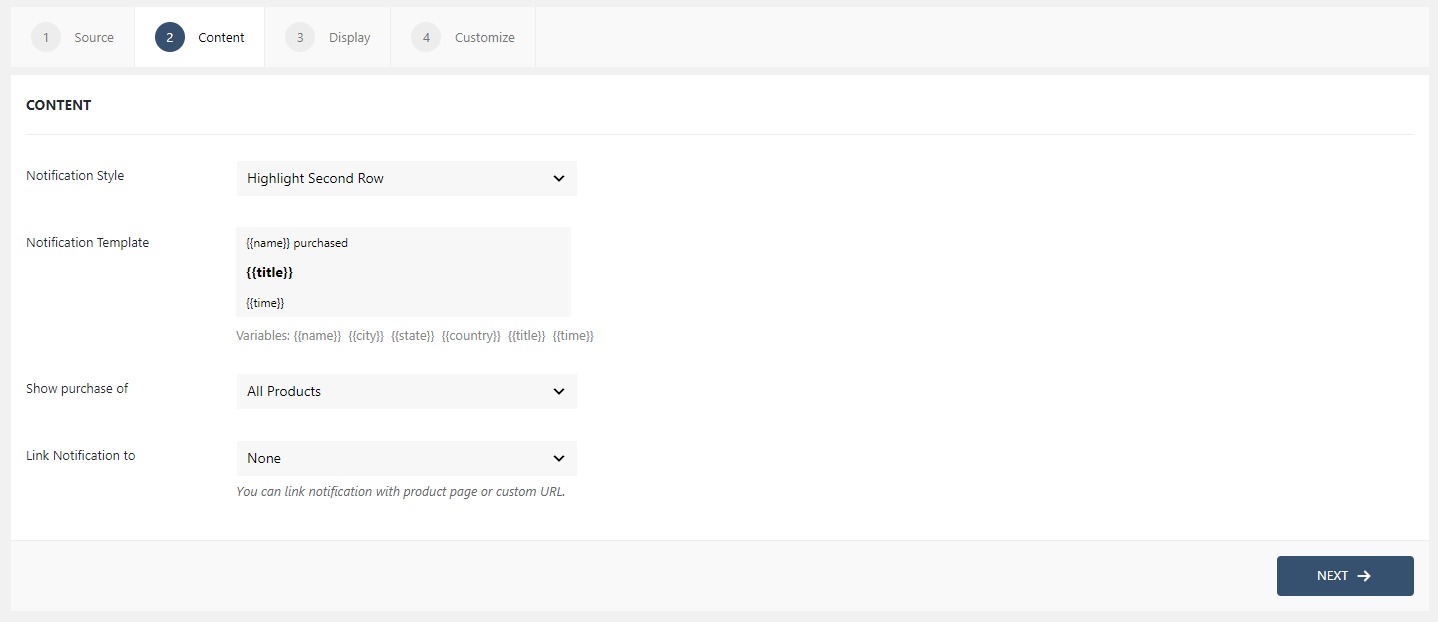
Step 4: The display tab allows you to make changes how, where, when and to whom your notifications will be displayed. The options are quite easy to understand but if you want to know more about it, have a look at this article.
Step 5: You can move onto the Customize tab. Here you can change the appearance, timing, and design of your notification bar.
Read more about the Customize tab, here.
Once you are done, click on the Publish button to make the notifications live.

